At Treble Cube Productions, apart from jamming, you can also record your band’s music or performance. On top of that, you can showcase a live performance! It might take a while for you to get used to this system but over time, you should get the hang of it! Let us show you how to use and work the different mixers provided in our studio with your music equipment.
To guide you through using our recording, mixing and live streaming systems, you will first need to be familiar with using the Room Control Web Application . All of the mixer levels and settings can be set on the Web Aplication. The mixer being used is a digital mixer shown below.

- 5 Inputs for Microphones or other line inputs
- 7 Drum Microphones
- Keyboard
- 2 Guitars
- Bass
- 2 Line Inputs for PC or Bluetooth
FEATURES
- 6 Outputs as Monitoring (Connect your in-ear headphones)
- Controllable with our Web Application for Recording and Live Streaming Mixing

- 10 Inputs for Microphones or other line inputs
- 8 Drum Microphones
- Keyboard
- 3 Guitars
- Bass
- 2 Line Inputs for PC or Bluetooth
FEATURES
- 8 Outputs as Monitoring (Connect your in-ear headphones)
- Controllable with our Web Application for Recording and Live Streaming Mixing
When you record using our system, you can receive 2 types of audio files – An MP3 (all tracks mixed into a stereo file) or Stem file (individual tracks from the 16 channels available from the Behringer XR-18 mixer). Only the inputs of the Behringer XR-18 will be recorded.
To receive the Stem file on top of the MP3 file, you will need to access our Web Application and check ‘Include Stems‘. Do ensure that this box is checked before you end the recording. This helps us save space on our server so that you only get the stem files if you really need them. Do note however, that Stem files can go up to a few gigabytes.
In the stem file, you get the raw input signals from the instruments, mixers or other media connected to the XR-18. This signal is what comes after the pre-amp (gain) of the XR-18. Any EQ, noise gate or compression done to each channel will not be affected in the stem files. With these files, you can simply use them to mix, be reproduced or edited by your own producer out of the studio! Take a look at the signal chain to understand more. The layout of the 16 channels are below.
- Left Overheads (Drums)
- Right Overheads (Drums)
- Kick Drum
- Snare
- Left Tom
- Right Tom
- Floor Tom
- Guitar 1
- Guitar 2
- Bass
- Keyboard
- XLR Input 1
- XLR Input 2
- XLR Input 3
- XLR Input 4
- XLR Input 5
- Left Overheads (Drums)
- Right Overheads (Drums)
- Kick Drum
- Snare
- Left Tom
- Right Tom
- Floor Tom
- Guitar 1
- Guitar 2
- Bass
- Behringer Ultramix Left Channel
- Behringer Ultramix Right Channel
- Yamaha MG10XU Left Channel
- Yamaha MG10XU Right Channel
- Spare 1 (Connect your own line input)
- Spare 2 (Connect your own line input)
You can rename the tracks on the web app. You will notice that the stereo audio for PC/Bluetooth doesn’t get recorded as only 16 channels is being recorded for stems. If you need the PC/Bluetooth channel to be recording, you would need to sacrifice 2 of the existing 16 channels and route the audio to the respective channels. This can be done on the Web App under Advanced Mixer Settings.
After recording through our system, your file would be mixed and normalised through our system. Our system will combine the 16 tracks together and mix the EQ and panning. The track is then normalised and compressed to an MP3 file which you can immediately playback. This is done automatically once you stop the recording.
The automated mixing may not be perfect as you may have your own preference of how you want each channels’ level, EQ, compression and noise gate to be. Therefore, through our Web Application, you can mix the channels on your own, bypassing the default levels . To find out more about what you can mix on your own, see the ‘BEHRINGER XR-18 (MIXING FOR RECORDING OR LIVE STREAMING)‘ section below.
If you take a video recording, you will receive an MP4 file which is a combination of the MP3 file and the video file. An MP3 file will also will be sent to you as well in case you need an audio-only file. You’re welcome! 🙂
All media files will be sent to your email immediately once the system has processed the files after your stop your recording. This is done automatically and the email which the system sends all these files to is the same email used to make the booking. This usually takes only a few seconds after you stop the recording.
You can easily control this digital mixer with our Web Application.
You can control what comes out of the Front Of House (FOH) speakers by clicking on the ‘FOH‘ button in the Web Application menu. You can enable the drums to come out of the speakers and even adjust the EQ for each drum channel. NOTE: ADJUSTING EQ, COMPRESSION AND NOISE GATE WILL AFFECT LIVE STREAMING AND MP3 FILE. ADJUSTING LEVEL AND PAN WILL ONLY AFFECT THE FOH. TAKE A LOOK AT THE SIGNAL CHAIN
You can easily control this digital mixer with our Web Application.
You can control the mix for your recording or live streaming by clicking on the ‘Audio Mixing’ button in the Web Application menu in the ‘Mixer’ page.
You will need to do a soundcheck first. The system will record your band playing and then loop the audio through the FOH. During the audio playback, you can adjust the levels, EQ, compression, noise gate and pan. What you hear on the speakers will be how the audio will sound like in the MP3 file or if you’re doing a live streaming, how your viewers will hear you.
NOTE: ADJUSTING EQ, COMPRESSION AND NOISE GATE WILL AFFECT THE SIGNAL TO THE FOH SPEAKERS. ADJUSTING LEVEL AND PAN WILL ONLY AFFECT THE RECORDING AND LIVE STREAMING. TAKE A LOOK AT THE SIGNAL CHAIN
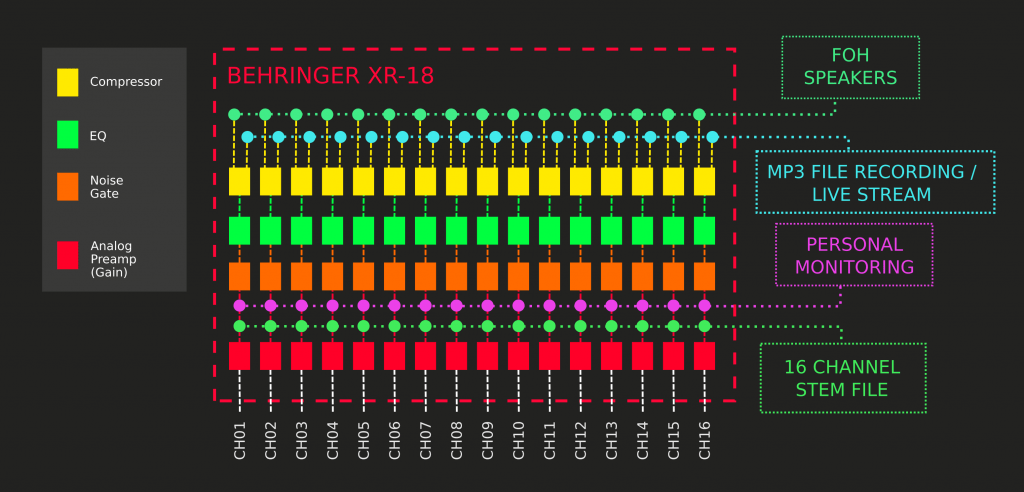
Our live streaming feature is extremely easy to use. All you have to do is get the Stream URL from your streaming platform (Facebook, YouTube, etc). Stream URLs usually looks like this : “rtmps://live-api-s.facebook.com:443/rtmp/432f3929342390SAMPLEDSF9C2”
Head over to our Web Application, put the URL in and you can immediately start streaming!
During live streaming, you can get a soundman you trust to access the Web Application to do mixing for you while you are performing. Your soundman can be anywhere in the world. All he needs is a web browser with internet connection.
If your soundman is familiar with the X-Air application, he can request access to the Behnringer XR-18 from anywhere in the world. Do contact us regarding this.
